How to backup your WordPress website
Table of Contents
Intro
One day I was working on a presentation and it took me hours. At the end of the day, I was so proud of my masterpiece. Then, I decided to have a break in order to do the last check afterward. So I registered the Powerpoint, closed it and went for a break. When I came back I was not able to open it anymore. I tried everything without success. Now every time I finish a slide I register it in the cloud, YOU NEVER KNOW!!
Which plugin to use?
When you are building your website, it is the same thing better have a copy of what you are doing just in case. There are several plugins/extensions that enable to get a backup file. So in case you encounter an issue, you can always restore your website. In the case of a WordPress website, there are extensions such as Duplicator, BackUpWordPress, VaultPress or BackupBuddy. However, based on our experience we recommend you to use “UpdraftPlus” for several reasons:
- You can backup, restore, Clone and Migrate your website;
- it allows you to make an automated file and database backup schedule (hourly, weekly, monthly basis or manually);
- You are able to store the backup file on Google Drive, OneDrive, Dropbox and much more;
- You can choose which file you would like to backup (plugins, themes , uploads and any other directories found inside the wp-content) and receive an email when it is done.
- Last but not least, it is free and offer documentation about the implementation.
WordPress interface: UpdraftPlus plugin
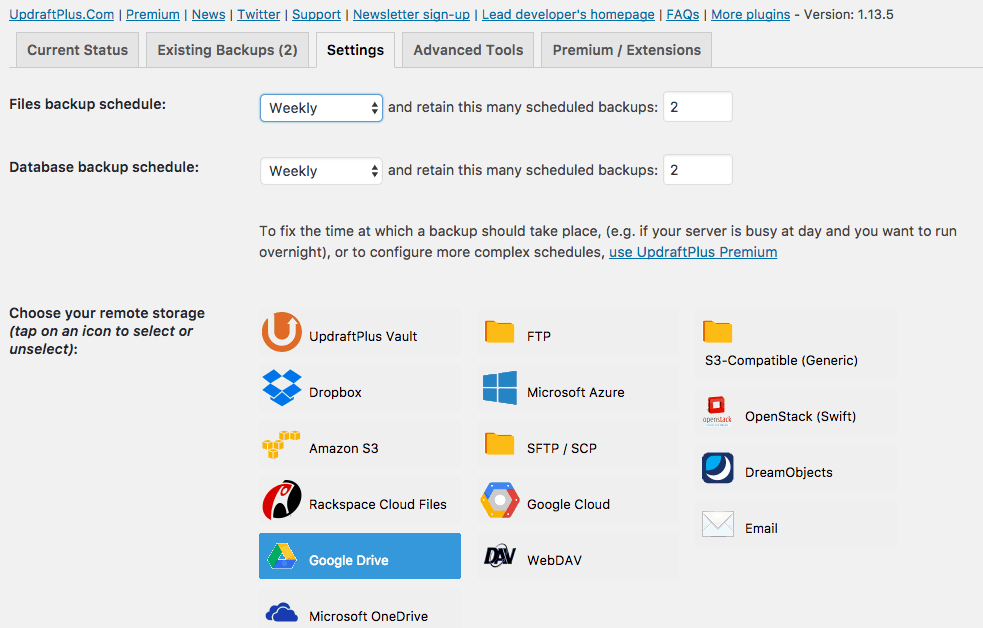
In our case we backup our website weekly as we believe this is sufficient. Therefore, a backup plugin should be one of the first extensions that you install in order to be sure that you always have a backup in case there is an issue.
In addition to this plugin, there are other plugins that we recommend having on your website.
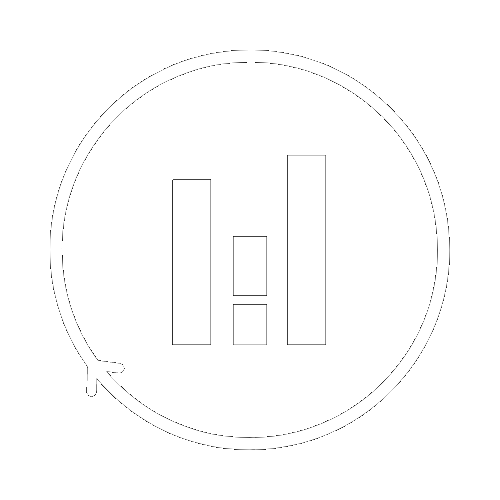
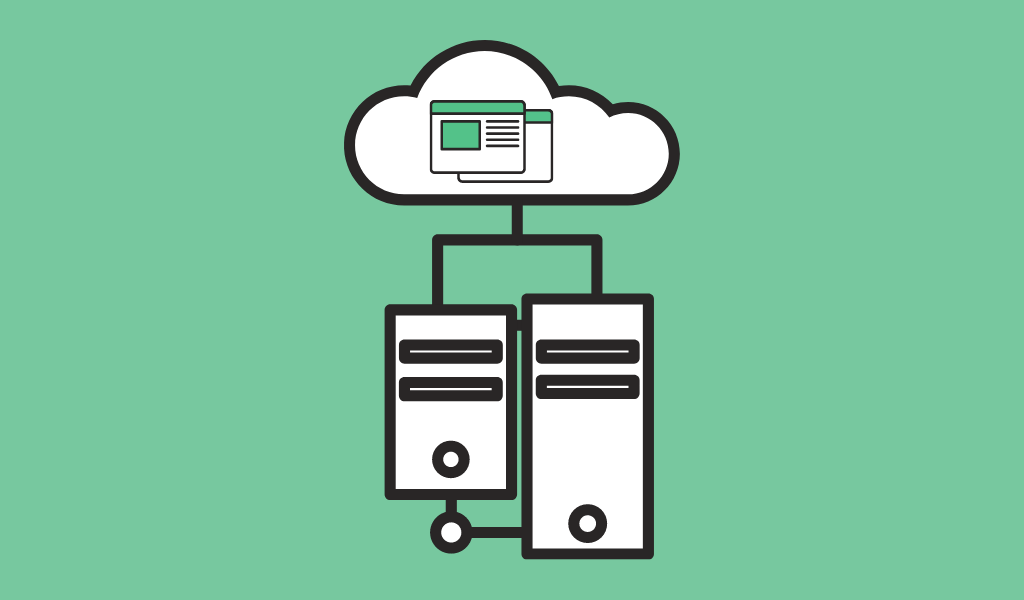



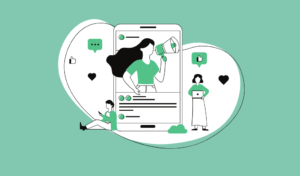
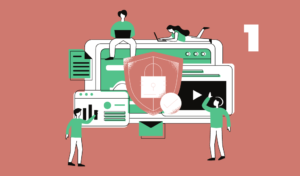

To backup your website please visit https://wpsecurer.com/categories/25