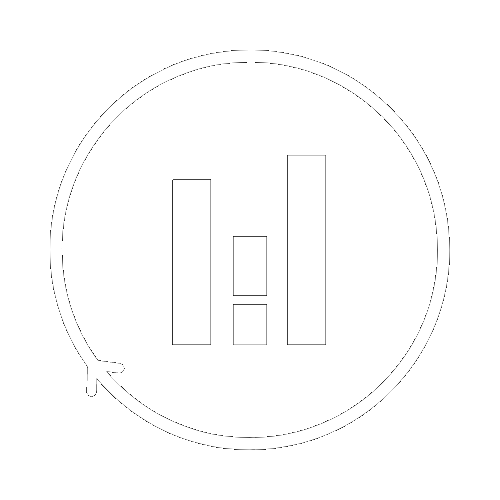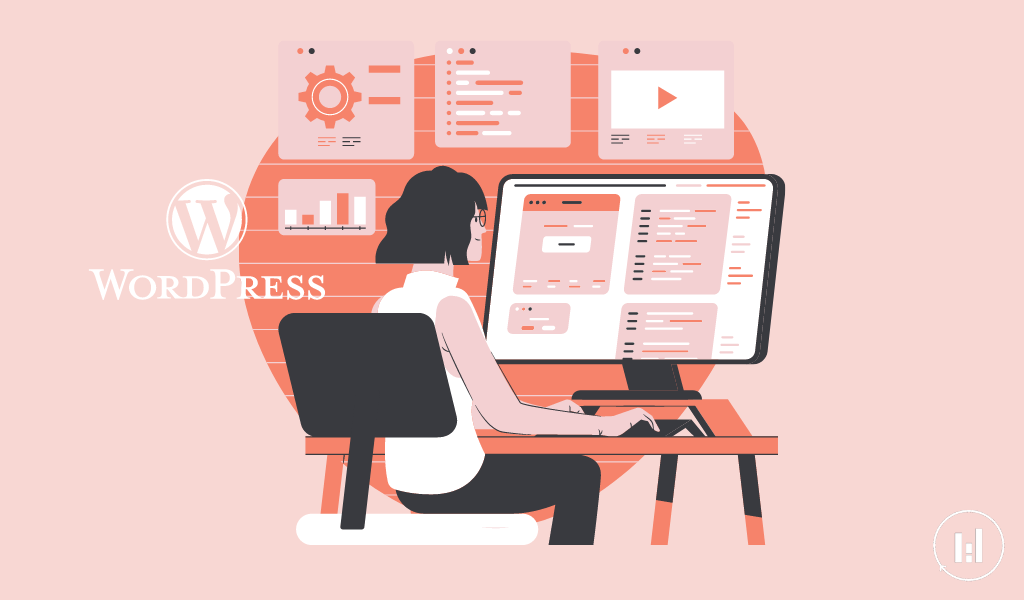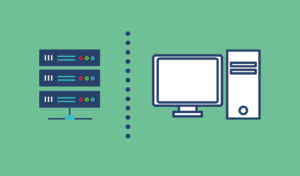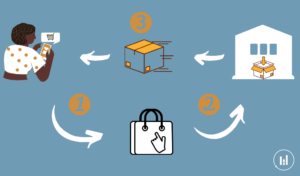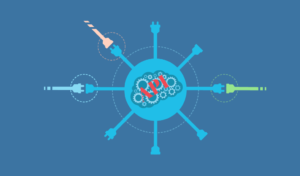WordPress interface for beginners
Table of Contents
Intro
You bought your domain and installed WordPress and now you are excited to start building your awesome website. In this article, we will go through the différents components of a WordPress interface and their functions.
Interface WordPress
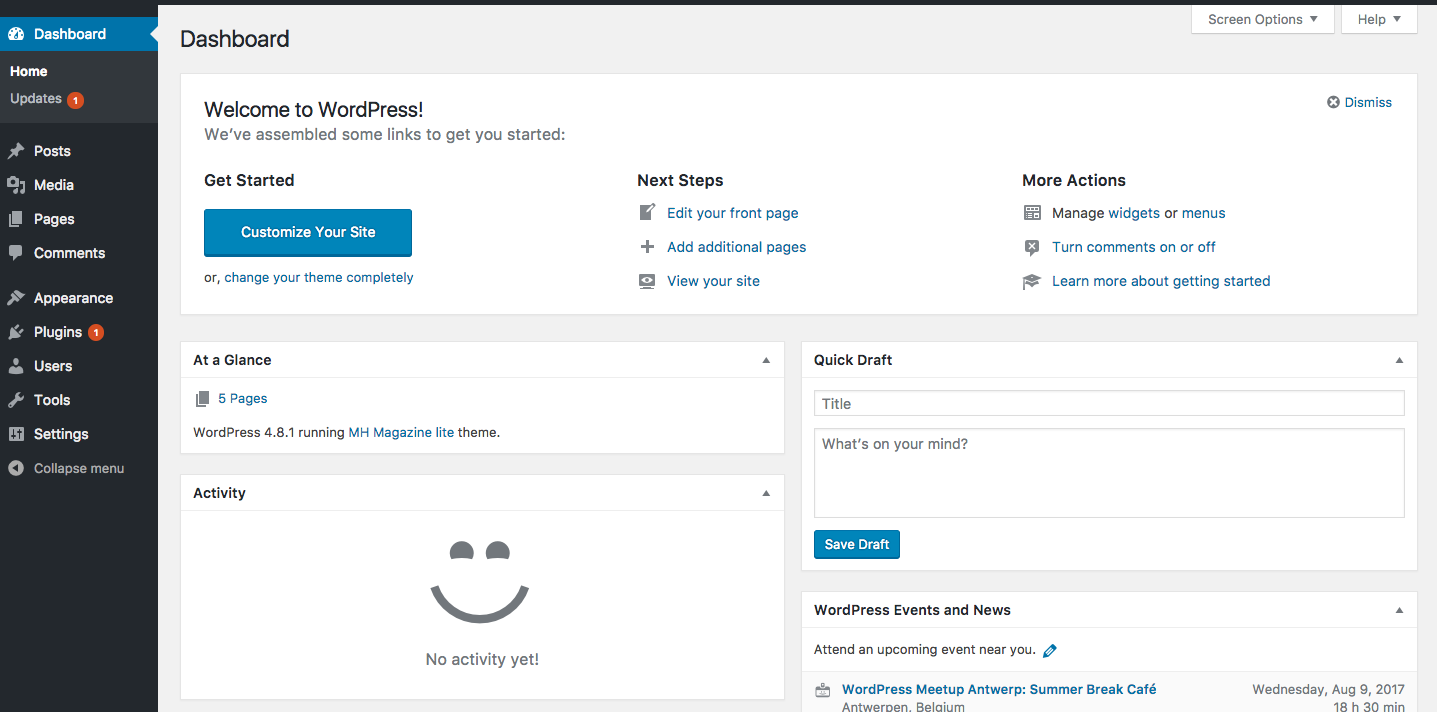
1. Settings: In the settings, you have several subcategories but we will elaborate on the ones you will use most of the time: General enables be for example to define the name of your website, the site language, the timezone, and the date. Reading enables to define the homepage and the posts page. Since the homepage is in most of the themes a predefined page, you will have to select the page where you will be able to arrange the different features of the theme’s homepage. Permalinks subcategory enables you to adapt to how your URLs will be displayed in the browser. Moreover, by changing the default URL format you generate a .htaccess file that will enable you to change URL display for HTTP to HTTPS for a more secure website. The number of subcategories varies in function of the extensions but we will not cover it in this article.
2. Tools: If you have posts or comments in another system you can import/export those. However, from our experience, we never use this category.
3. Pages and posts will help you to build and structure your content. Even though they look similar, in practice there are different.
Difference between posts & Pages
Posts | Pages |
|---|---|
Posts are listed in reverse chronological order | Pages are statics and timeless |
Time-sensitive | Therefore they are not sorted in a chronological order |
Can be sorted by categories a, tags, dates, and authors | Pages are not sorted by categories or tags, pages use a hierarchy system |
Can be accessed from multiple place within your website | Pages are only visible/ accessible if you manually link to it |
Post can also be found in RSS feed | Pages do not appear in a RSS feeds |
A blog post cannot be used as Homepage | Pages can be used as a homepage |
If you want to build a blog you will tend to use posts but if you built a restaurant website you will tend to use pages.
4. Users: Here you can manage who has access to the dashboard. Hence, you can work on the website with several people at the same time.
5. Plugins: This is the place where you have access to your extensions that enable you to add additional features to your website. You can search for different plugins, then download, install and activate them or you could even upload your own self-made plugins.
6. Appearance: Depending on the theme you downloaded the number of subcategories can vary. However, here are the main once: Themes, enables you to download your theme; customize enables you to get access to the live interface so that you can preview in real-time the changes you make; menu enables you to select pages that you want to display in the menu and their arrangement. Depending on the theme you can also have widgets, header, background, etc.
7. Media: you can upload all your images in this category.
The interface of WordPress is user-friendly and can vary a little bit in the function of themes and extensions you download. Our best advice is to play around until you get used to it.In another article we discussed how you can select your theme and extensions.